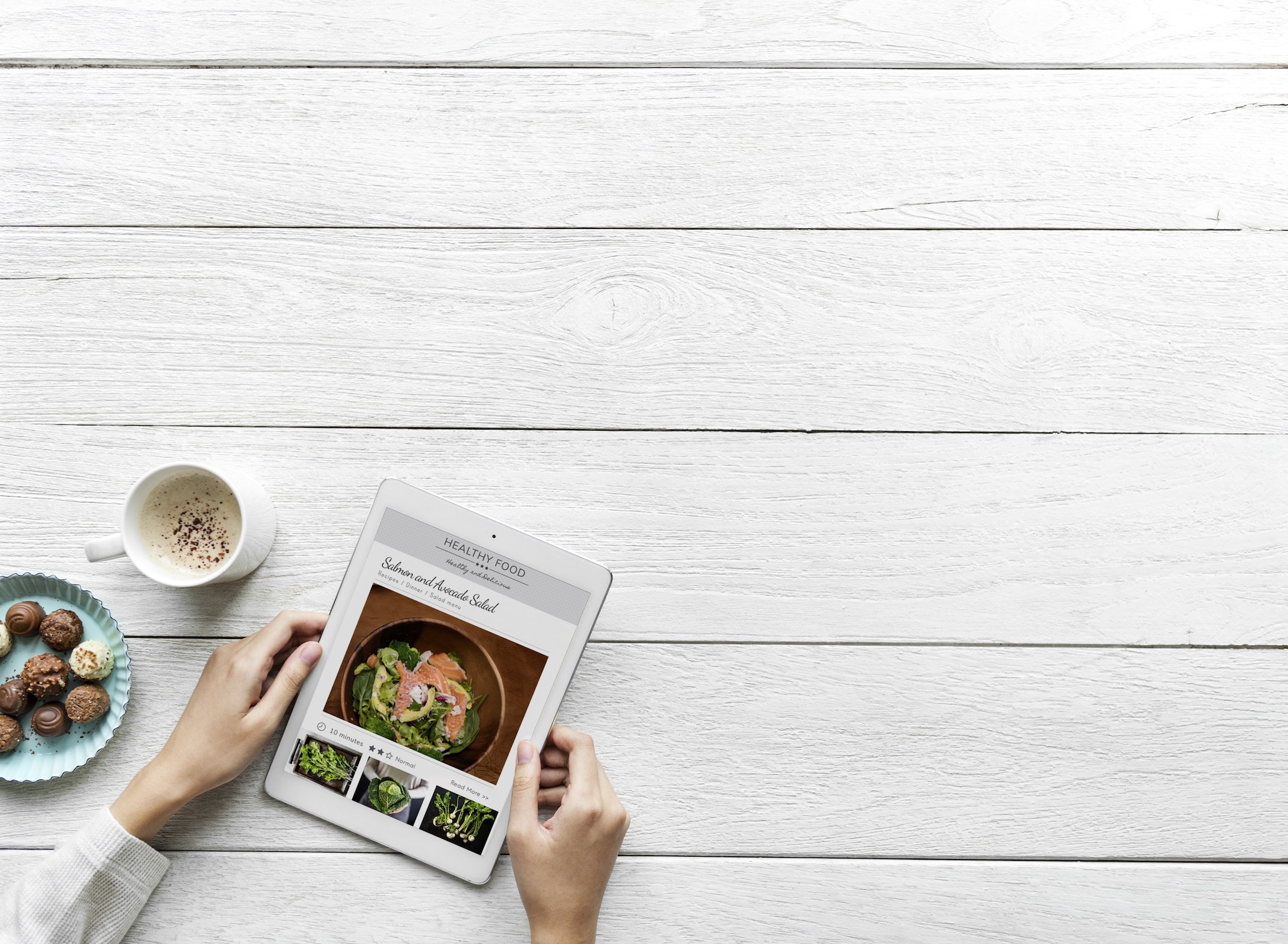
This guide teaches you how to set up a refer-a-friend program for your Gumroad store.
If you sell digital content through Gumroad, Peach’s refer-a-friend programs integrate seamlessly.
From your accounts page, select ‘New Gambit’ and then choose the ‘Refer-a-Friend + Gumroad’ gambit type.
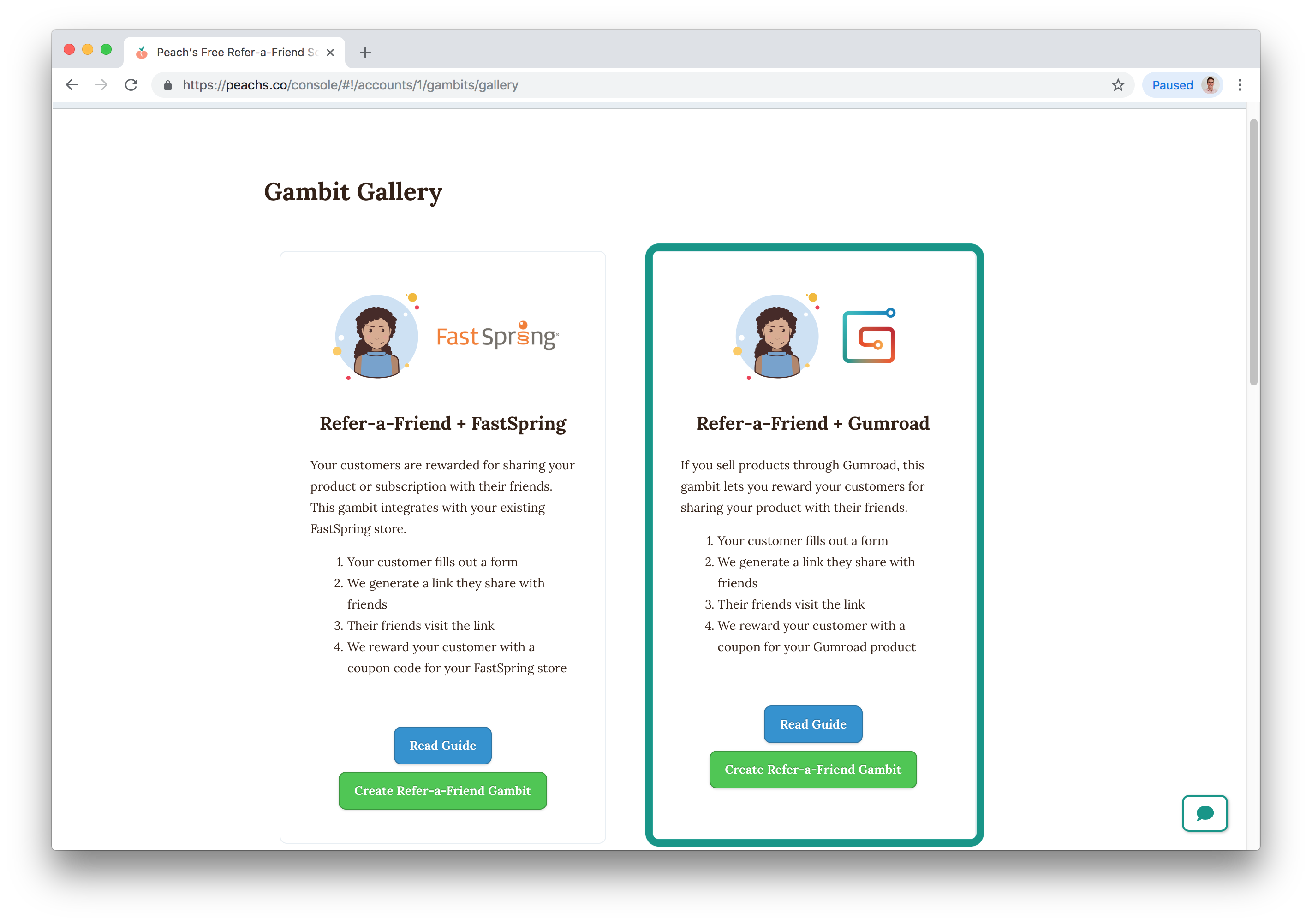
Enter the name, domain name, and icon you want to use for your gambit. If you do not wish to use a custom domain name, Peach’s will automatically generate a domain name that you can use. This domain name will be used in links your customers shared. In this example, customers would share links that look like kubernetes.peachs.co/r/grand-elephant.
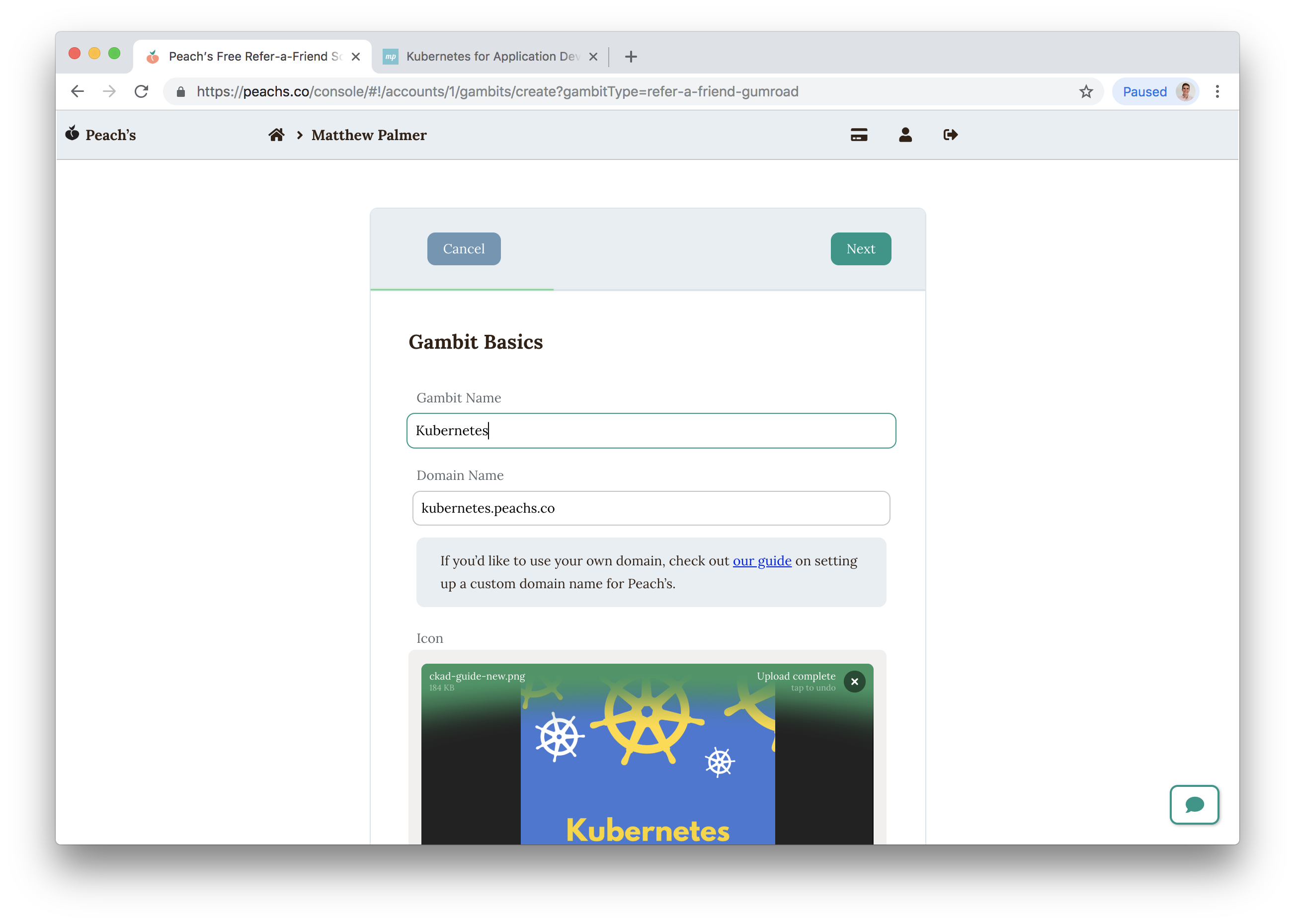
Enter your page’s URL and the number of people who need to purchase your product. This page URL should be the page where you have embedded your Gumroad button. In our example, after people click a shared link like kubernetes.peachs.co/r/grand-elephant, we want to take them to matthewpalmer.net/kubernetes-app-developer where they can purchase the ebook.
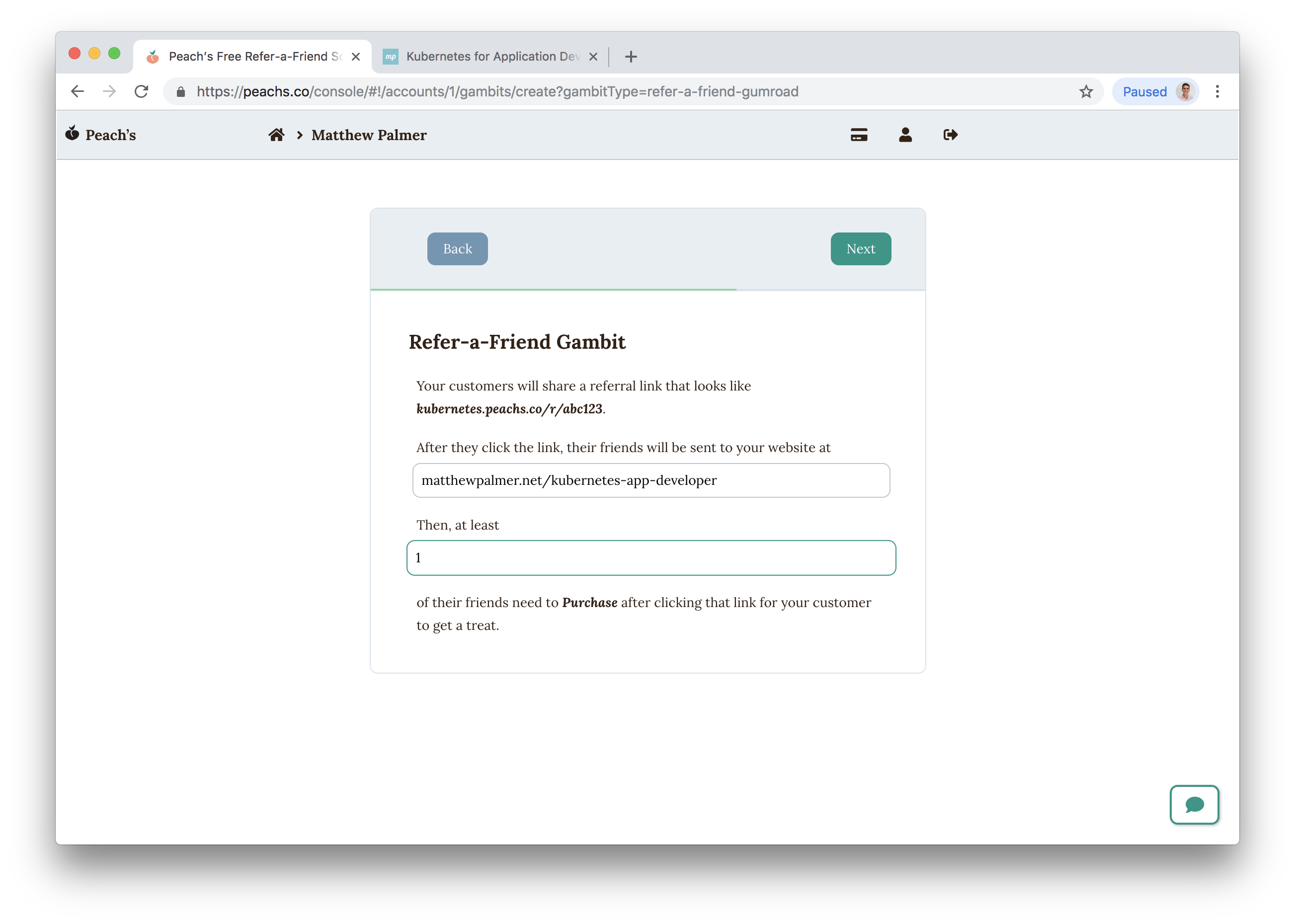
Complete this step from your Gumroad dashboard, logged in as an administrator.
Add a custom field to your Gumroad checkout page with the name ‘Referral Code’. Check out Gumroad’s help page for detailed instructions.
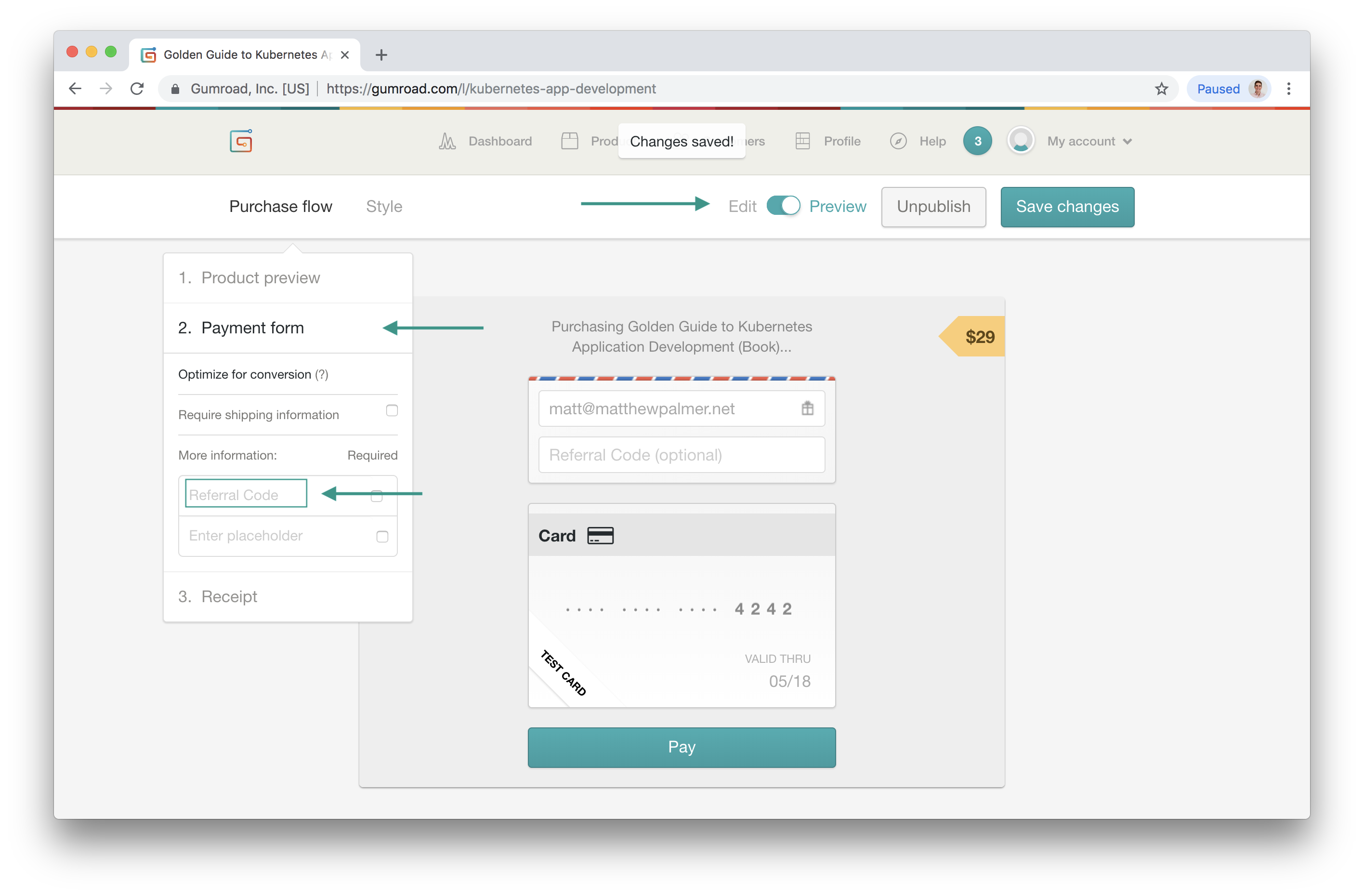
When customers visit your product page after being referred by a friend, their friend’s referral code will be entered into this field.
Remember to save your Gumroad product after you’ve made these changes.
Back in the Peach’s console, complete the next step by authorizing Peach’s with your Gumroad account.
Once your connection is completed, click ‘Submit’ to create the gambit.
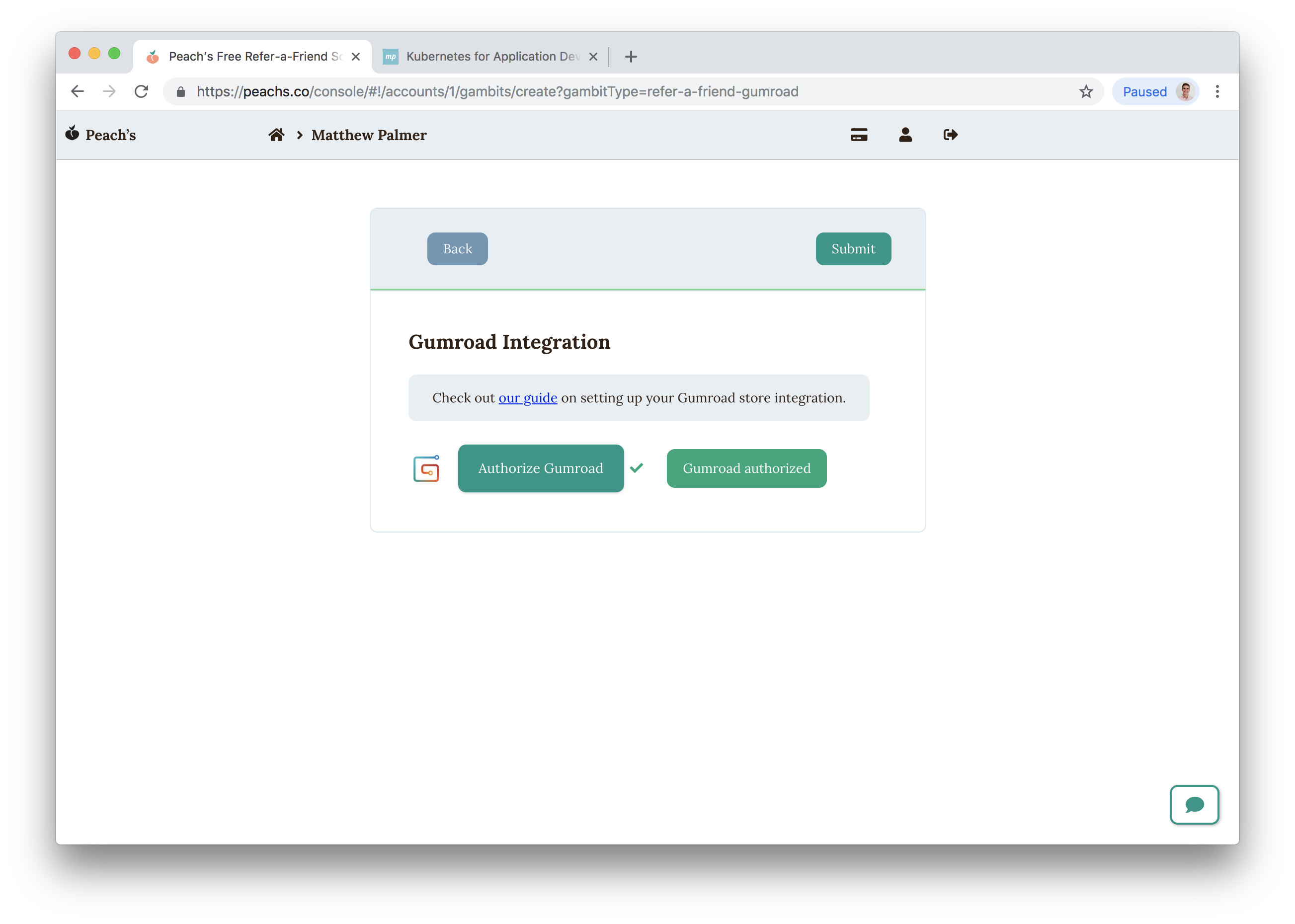
Almost there! The last step is to embed the Peach’s form onto your website where you want to let people sign up for your refer-a-friend program. Simply copy and paste our script into your website’s HTML.
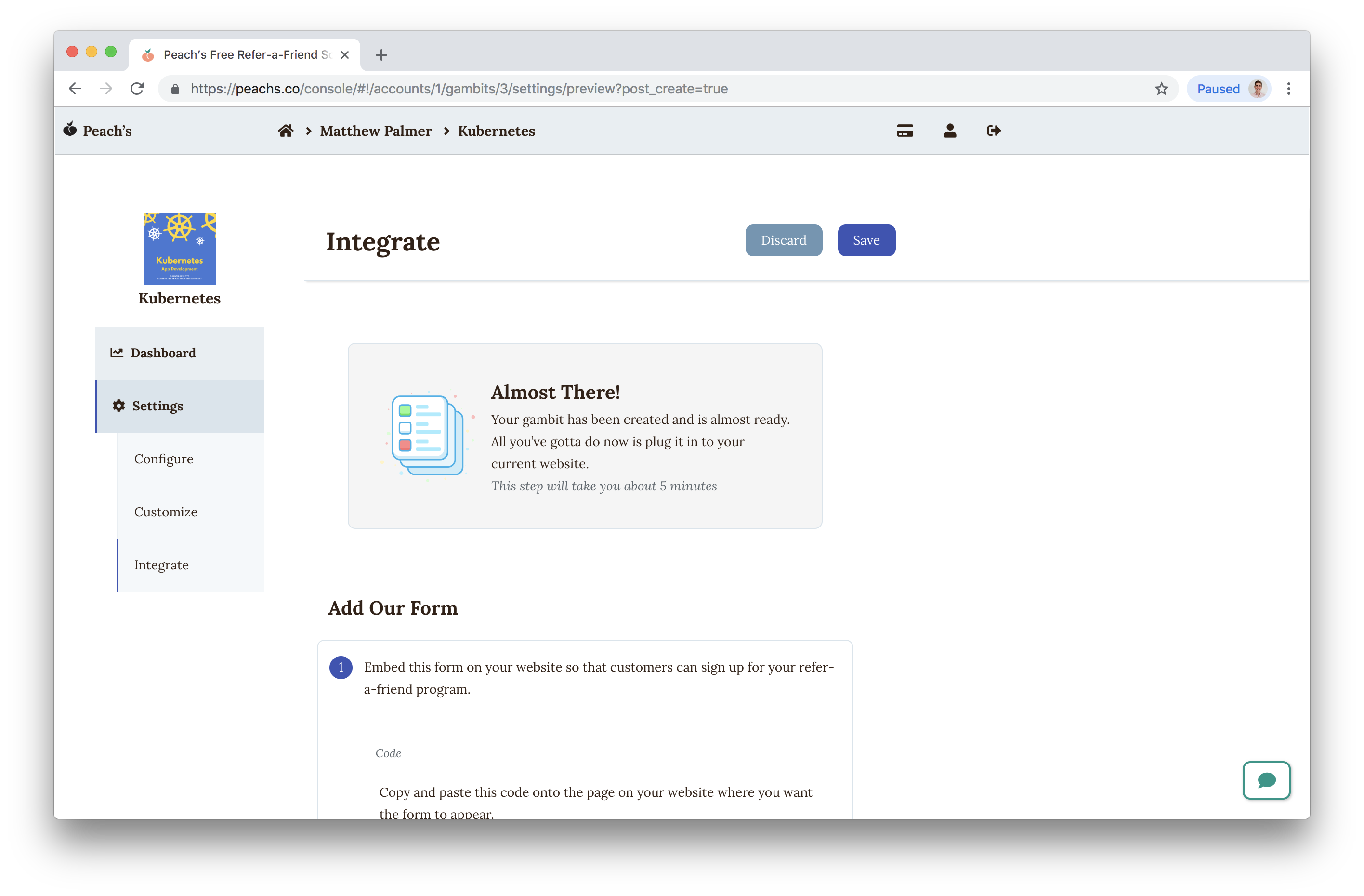
There are two small code changes needed to integrate Peach’s with your Gumroad checkout.
Modify your Gumroad buttons so that Peach’s knows they are used for a refer-a-friend gambit.
Locate the Gumroad buttons on your website and add the HTML attribute data-gumroad-gambit="GAMBIT_ID" where GAMBIT_ID is replaced with the value from your gambit settings page.
<a class="gumroad-button" data-gumroad-gambit="54" href="https://gum.co/cmFb">Buy my product</a>
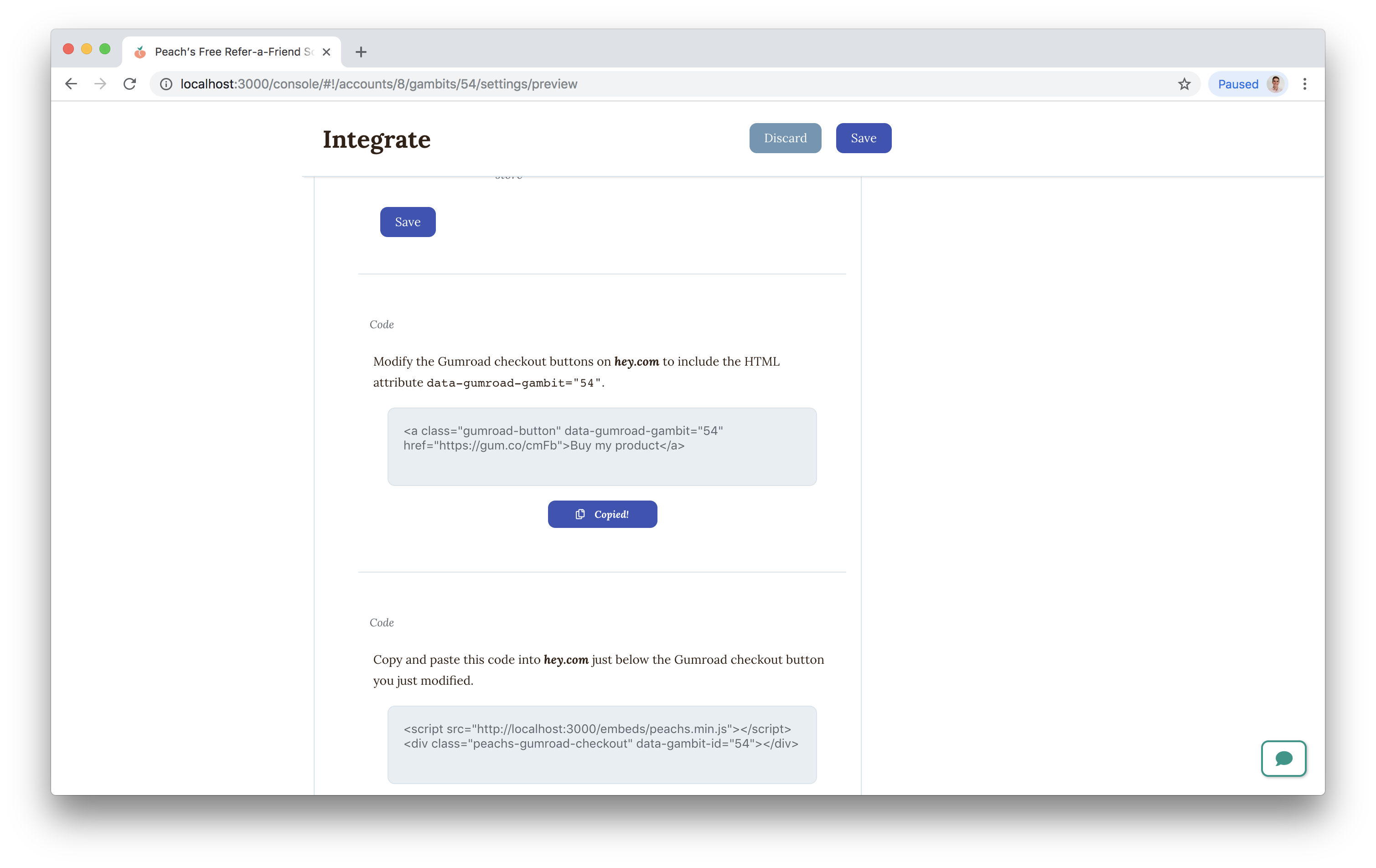
Finally, embed the Peach’s script onto your website just below your Gumroad checkout button.
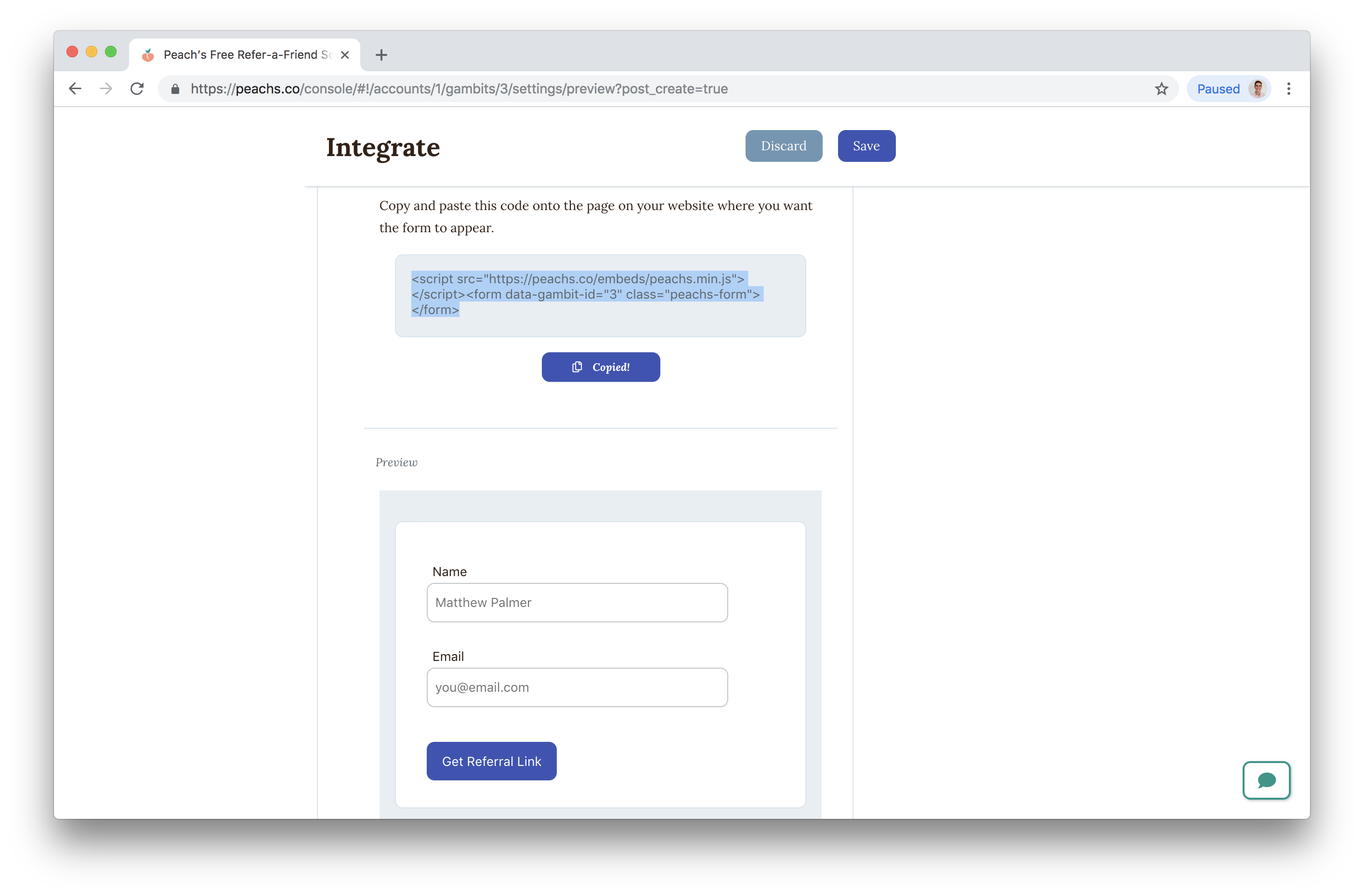
Check that our Gumroad refer-a-friend gambit is configured correctly by clicking ‘Send Test Email.’ You should receive an email that takes you to your Gumroad store with the discount coupon applied.
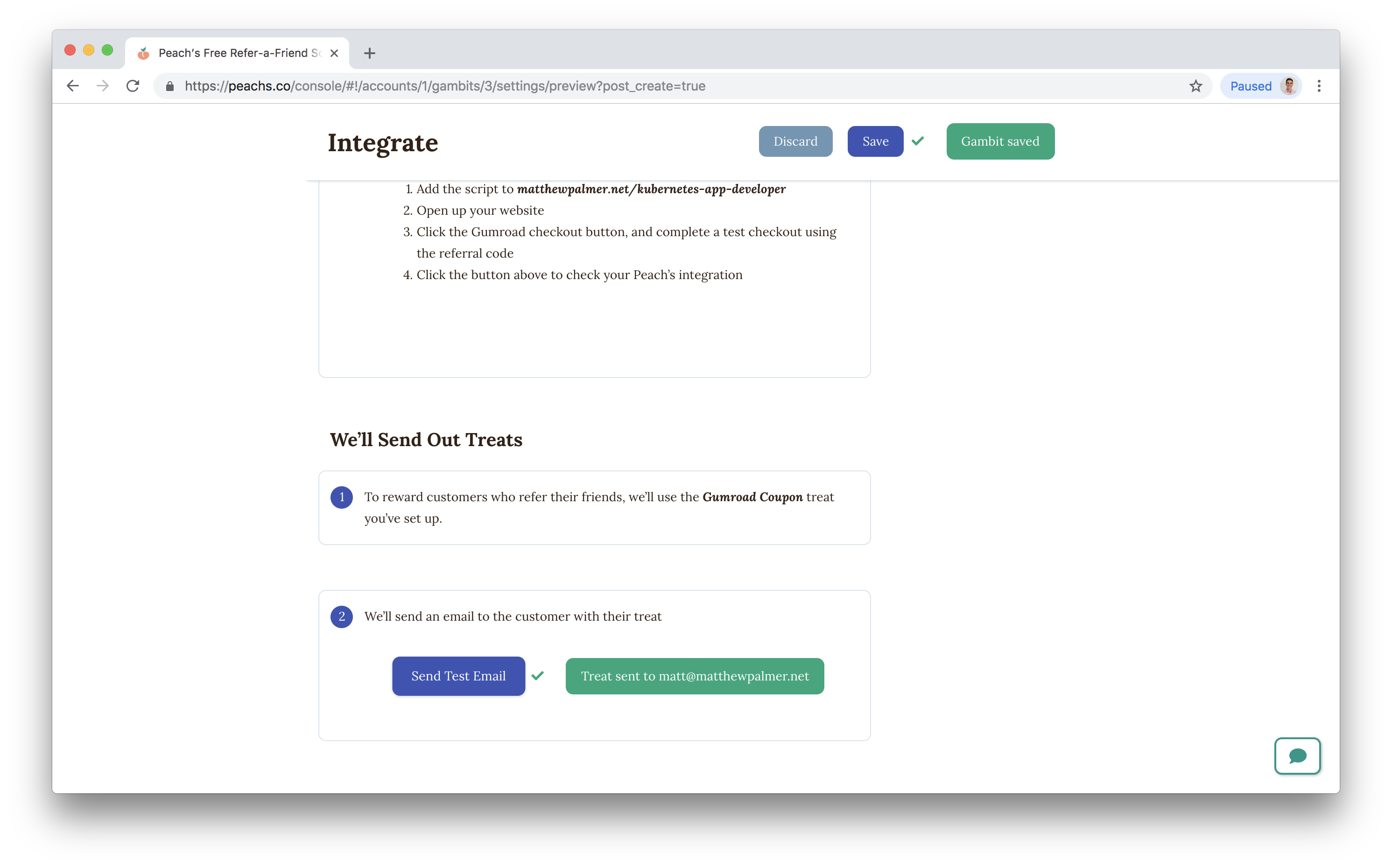
Read more about us.
Reach out to our dedicated customer support team for help with everything from sales to tech integration. Or just to say hi!
Lawyers need us to tell you that we’re not affiliated with or endorsed by Squarespace.
Why Referral Marketing Programs Work
How to Set Up Your Referral Program
Peach’s vs ReferralCandy vs Tapfiliate - Squarespace Referral Programs Compared
Affiliate Programs for Squarespace
SquareCertify - Sales Social Proof Pop-Up for Squarespace
Squarespace Website Speed Test
Faqtual – Faster Customer Support
Join our affiliate program to share Peach’s and earn commissions.